According to the first collected statistics, investors who participated in the program, earned 168€ on average.
Last week, we showed you how to invite your friends to Bondora using the email invitation feature on your investor Dashboard. This week, we’ll provide a step by step guide on how to send a Refer-A-Friend invitation to your Outlook and Gmail contacts.
Step 1.
The steps to send an email invitation to your Gmail or Outlook contacts are essentially the same. Go to the “Refer-A-Friend” tab on your investor Dashboard. Here, click on either the “Invite by Gmail” or “Invite by Outlook” button to send the email to your contacts.
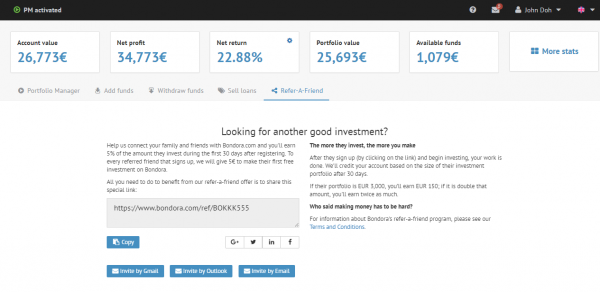
Step 2.
A Login window will pop up asking you to login to your Gmail or Outlook account (whichever was chosen).
Gmail login:
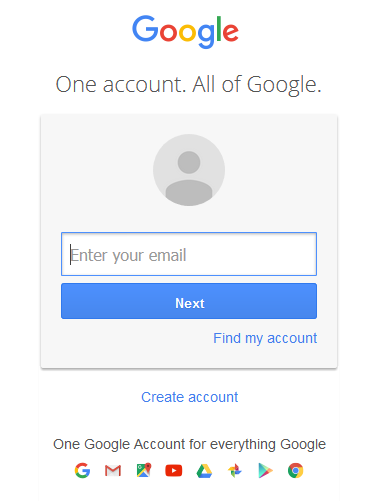
Outlook login:
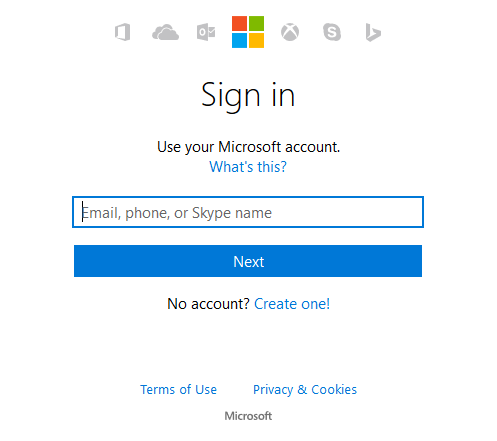
Step 3.
After you’ve logged in to either your Gmail or Outlook account, Bondora will ask your permission to view and display your contacts data. Click “Allow” for Gmail or “Yes” for Outlook to continue.
Gmail permissions:
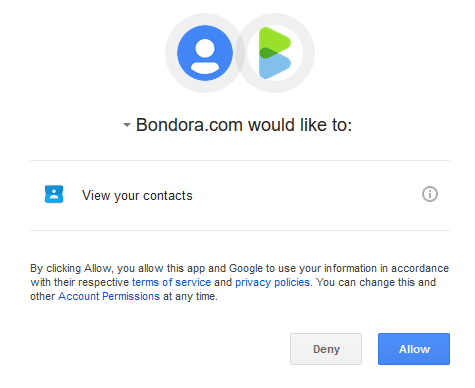
Outlook permissions:
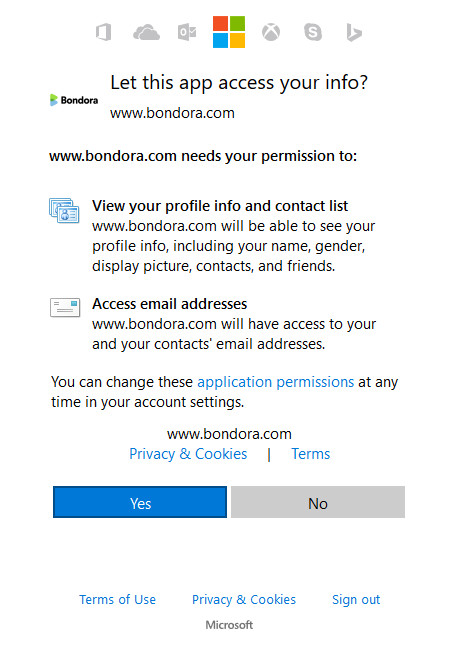
Step 4.
In the next window, you can choose the contacts to whom you want to send the Refer-A-Friend invitation by marking the checkboxes next to the contacts. Click “Next” to continue.
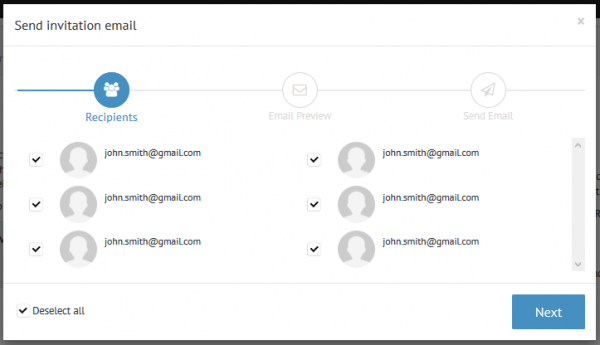
Step 5.
Final step will be the email preview. Here you can also choose a language for the email (english, estonian, spanish, finnish or german). Click “Send emails” to send out the email(s) to your selected contacts.
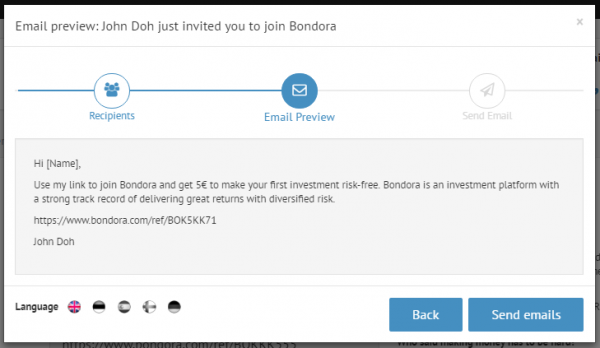
Just to remind you, when you refer a friend, you get 5% of everything they have invested over the first 30 days. You get paid inside 20 business days after their first 30 days on the site. As long as your friend invests at least 10 EUR and follows our terms and conditions, the money is yours. Share more, earn more.